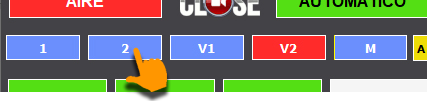Director of Chambers
It is used to create live content by switching the cameras installed in the studio. The camera director composes the video signal by activating or "punching in" one or more cameras and combining them with graphic elements and interactive content to set the scene.
It can be commanded by an operator, or automatically by the BotCAM assistant.
The Camera Manager is a button panel in Video Switch that presents a button for each camera that has been configured in the system. This button panel allows the operator to activate cameras directly.
Manual Operation
When a camera button is pressed, the camera is activated and displayed in the final video composition. The button remains red and the camera remains on-air until the button is deactivated.
If a second camera is activated by pressing the corresponding button, it is added to the output composition, leaving both on screen.
To remove a camera from the air, the button is pressed again. Deactivated buttons are shown in light blue.
The scene that determines how multiple cameras are displayed in the CAM DIRECTOR is unique and is defined in the configuration options (see chapter Configurations). It is also possible to enable or disable motion animation for camera input and output.
If a camera is pressed while in AUTO mode, the camera goes on air and the system immediately switches to AIR mode.
Add/Replace Modes
The yellow button located to the right of the camera buttons toggles the Camera Director's working mode between:
- ADD [A]
- REPLACE [R]
ADD causes a camera to be added or removed from the scene when it is activated or deactivated. In this mode, as explained, each camera is activated or deactivated by pressing its button.
REPLACE allows switching a camera that is currently on-air for another one, maintaining its position on the screen, i.e. replacing the content of one camera for another. To do this, proceed as follows:
- Press the button of the camera to be replaced. For example CAM 1. It will be selected.
- Press the button of a camera that is not on-air. For example CAM 3. Camera 3 is activated in place of camera 1, which is deactivated.