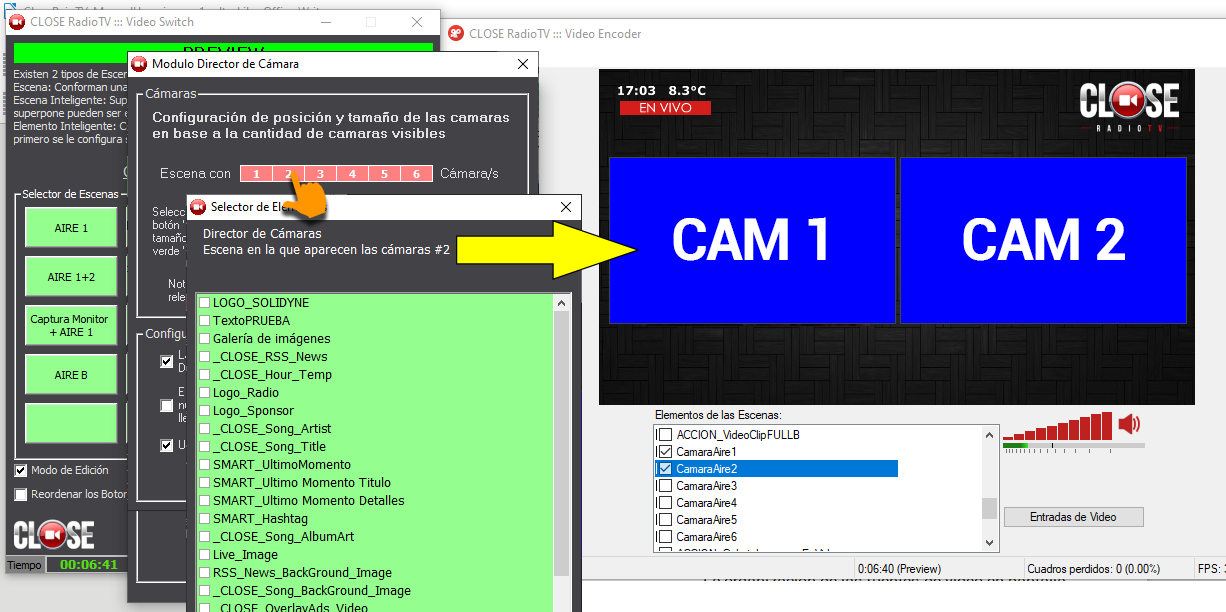Scenes from the Director of Cameras
Scenes from the Director of Cameras
When CLOSE RadioTV works with live cameras, the video composition with the cameras is built based on special scenes defined for the Camera Director.
Up to 6 Camera Director scenes can be defined, which define sizes and positions according to the number of cameras displayed simultaneously, as the Camera Director can compose the scene showing one camera, showing two, three, etc.
Each scene also contains other elements such as background, graphics, skirting.
IMPORTANT
The number of cameras occupying each position is not important, because this is determined by the Camera Manager. For example, when two cameras are active at the same time, they are displayed according to the configuration defined for two cameras, but the cameras displayed can be any of the available cameras (CAM 1 and CAM 2; CAM 1 and CAM 3; CAM 2 and CAM 3; etc.).
Configuring Camera Director Scenes
Activating the EDIT mode in VideoSwitch displays the options for configuring the special scenes Camera Director and AlbumArt Scene.
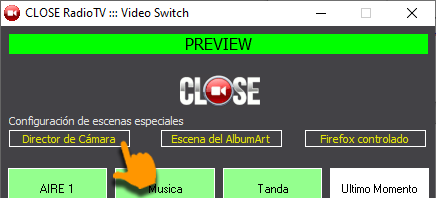
Click on the Camera Director option. A pop-up window will appear.
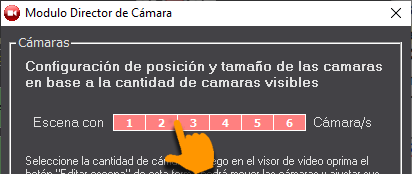
The Scene with option allows you to edit in the VideoSwitch monitor the distribution of cameras for each case.
- Select the number of active cameras to be configured from the menu.
- The Element Selector window will open. The Video Encoder window switches to edit mode showing the default settings for that case.
- Make the desired changes to the configuration (position and size of cameras, add backgrounds, etc).
- To confirm the changes, press the SAVE button in the Element Selector module.
- Repeat the procedure to edit the composition for a different number of cameras.
IMPORTANT
Unlike user scenes, in Camera Director scenes the Element Selector does not allow activating or deactivating cameras, as the activation of cameras is dynamic and is controlled by the Camera Director (manually or automatically).
The following image shows the set during the Camera Director setting for active cameras.
Camera Director Settings
The Camera Director presents the following general configuration options:
Monitor capture is added as an additional camera in the Camera Manager.
When enabled, it generates an additional button in the Switcher that allows you to "punch" the monitor capture manually. This is very useful, for example, in the case of videoconferences.
The order in which the cameras appear is by priority to their number. By default it is disabled; and in this condition the camera that is activated first always has priority of order over the others, regardless of their numbering (priority is given to the one who carries the conversation). This means that if CAM 2 is active and then CAM 1 speaks, CAM 2 will be displayed on the right.
If this box is checked, the priority is according to the camera number. The camera on the left is always the one with the lowest camera number (if CAM 2 and CAM 3 are active, CAM 2 takes the place on the right).
Using motion effects for scene change means that when a camera enters the split screen, the transition occurs with a scrolling effect. If this option is disabled, the entry/exit of the cameras in the split screen will be done by cutting.
Transition effect between videos
When this option is enabled, music videos are transitioned with a scrolling effect.