Commercial & Traffic
Commercial programmer

mediaTV - Commercial Block Maker
By clicking on the COMMERCIALS option in the mediaTV window, a module will be opened that allows:
- Customer login.
- Enter commercial advertisements.
- Create time segments.
- Assign the notifications to time segments.
- Automatically generate commercial blocks.
Customers
The CLIENTS column allows you to enter by name the clients or agencies, which in turn will have one or more commercials (video files) associated with them.
To add a customer click ADD and enter a name. Once entered, the name cannot be changed.
To remove a client, press REMOVE. This removes the Client and the Notification schedule associated with it.
Customer parameters
The Client Parameterssector located on the right hand side presents two variables:
The option "Allow to play several commercials of the client in the same commercial block" enables the system to schedule two or more announcements of that client in the same time block.
ITEM: Allows you to define an item for that customer. The items are not repeated in the same block, i.e. two customers with the same item will be programmed in different commercial blocks.
Commercials
The COMMERCIAL column allows you to assign one or more commercial notices to each customer.
Pressing the ADD button displays a list of available messages. The prompts are video files (.mp4) that must be located in the folder defined in the system configuration. The default location is:
C:\CloseRadioTVContent\Commercials
Clicking on the ADD button displays a list of the available notices.
When a notification is assigned to a customer, it is removed from the list. The notifications shown in the list, therefore, are only those that have not been assigned to a customer.
Parameters of a commercial advertisement
The Commercial Parameterssector allows you to define properties for the currently selected advertisement in the Commercial field. The options are:
DAILY OUTPUTS: Defines the number of times an announcement is scheduled during the day. If the number of departures is greater than the number of commercial blocks available in the assigned time segment (see below), the excess departures are ignored. For example: if the alert is scheduled 12 times but the time slot contains 10 commercial blocks, one outing will be scheduled per commercial block (10 in total).
AUTO option: The announcement is included in all commercial blocks in the assigned time segments.
NONE option: Suspends the programming of this message, which is indicated as [NOT ACTIVE] in the Commercials field. The message is not taken into account when setting up the commercial batches.
PRIORITY: Assigns the alert a priority value that will be taken into account to make the order in the commercial blocks. Alerts with higher priorities will be programmed at the beginning of the blocks.
START/END: Allows you to define the start and expiration dates for the programming of this commercial. The expiration date indicates the last day the spot will be scheduled.
Reports
The REPORTS option generates a list based on the file emissions. The list can be filtered by content type, dates and/or clients.
The EXPORT option dumps the report results to a .csv file in the system folder C:\CloseRadioTVContenido\Report.
Time blocks
In CloseRadioTV, announcements are not scheduled for a specific time, but are assigned to segments or time blocks, which can then be easily edited and changed. This simplifies the scheduling of announcements and allows you to work in a very intuitive way.
Each SCHEDULE BLOCK defines a combination of days and times for the automatic assignment of commercial announcements.
Time blocks can adopt any name. In radio it is common to work with segments of type FIRST MORNING, SECOND MORNING, PRIME TIME, AFTERNOON, etc.
The FIRST MORNING schedule, for example, may contain commercial spots from 06:00 AM to 09:00 AM, spaced every 30 minutes; while the SECOND MORNING block extends from 09:00 AM to 12:00 PM with spots at 20-minute intervals. Thus, a commercial spot programmed 5 times for the FIRST MORNING segment, will be distributed in 5 batches within the segment from 06:00 AM to 09:00 AM.
Schedule a commercial advertisement
To assign time segments to a commercial announcement, proceed as follows:
- Select the commercial in the COMMERCIALS column.
- Under HOUR BLOCKS click on ADD. A list of available business segments will appear.
- Double-click on the name of a block to assign it. It will be visible in the Time Blocks column.
Several blocks can be assigned to the same commercial.
When the commercial blocks or "tandas" (see below) are generated, the ad will be included in the days and times defined by the assigned Time Blocks. The number of inclusions is determined by the scheduling parameters configured for the spot.
Create Time Blocks
In the Time Blocks column ,click on Config. Blocks column.

Click Create Block to create a new business segment. A matrix appears in which you define it:
- NAME of the Time Block. For example "Central Time".
- DAYS of the week on which that Time Block will be scheduled. For example from Monday to Friday.
- TIME and MINUTES for each Commercial Block that will be created for that Time Block. Each marked time slot will generate a COMMERCIAL BLOCK (also called an advertising slot) in which the ads can be placed. Any combination of schedules can be assigned.
Continuing with the example, the "Central Time" segment could create commercial blocks at 10:00; 10:30; 11:00; 11:00; 11:30; 18:00; 18:30 and 19:00, assuming that these are the times with the highest audience. Thus, the "Central Time" segment will generate 7 Commercial Blocks.
There should be NO overlapping times between time segments.
- Block DURATION: allows you to define a maximum time (in minutes) for the commercial blocks generated by that time segment.
When the schedule is generated, the number of messages programmed in the block is limited by the maximum duration set. Alerts that have a priority value set will be considered according to this parameter.
Generate Commercial Blocks
Pressing "Create Commercial Guidelines" generates the commercial schedule files for the defined date. Each Time Block generates a PlayList containing the commercial spots according to the schedule.
Commercial blocks are displayed in mediaTV in yellow and are always located in the header of the main mediaTV playback grid.
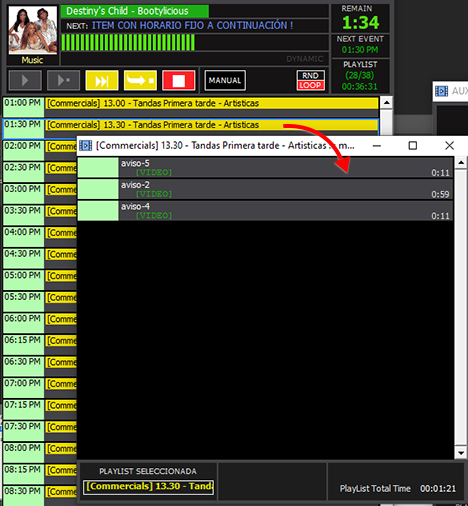
These PlayLists are stored in the system folder C:\CloseRadioTV_DataPlaylist and C:\CloseRadioTV_DataAdBreaks.