LiveCAM
The LiveCAM module offers the possibility to establish up to 4 simultaneous high quality audio and video connections in real time. This tool is particularly suitable for interviews, external live broadcasts or external speakers, among other applications.
One of the main advantages of LiveCAM is that the interviewee receiving the HTTP link from the camera does not need to install any additional software. Simply using the web browser on their device - be it a PC, a MAC, an Android smartphone or an iPhone - is enough to access the tool.
The LiveCAMs integrate seamlessly into the camera manager and can be used as if they were system cameras, with independent MUTE control for each camera.
To use LiveCAM, simply send the HTTP URL containing the direct link to the camera. It is important to remember that if you have more than one LiveCAM, each camera has its own HTTP URL, known as URL ID.
FIRST ACTIVATION / INSTALLATION
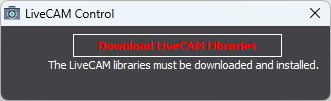
To start using the LiveCAM module, click on the LiveCAM button located in the VideoSwitch. Then, you should proceed to download and install the libraries that will allow the correct operation of the tool. To do this, click on "Download LiveCAM Libraries", and once the installer has been downloaded, proceed to its execution.
Once the libraries are installed, it is necessary to close the window and reopen it through the LiveCAM button of the VideoSwitch. At this point, the LiveCAM module is ready for use.
MAIN WINDOW
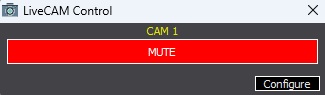
Once the LiveCAM module has been installed and configured, it is in optimal conditions to receive audio and video links. For this purpose, the system provides an HTTP URL for each of the LiveCAM cameras, which must be used for its correct integration with the tool.
GET URL OF EACH LIVECAM CAMERA
To access the LiveCAM module configuration window, it is necessary to click on the "Configure" button, which is located within the module interface. This will expand the corresponding window, which contains the necessary parameters for the configuration and customization of the tool's operation.
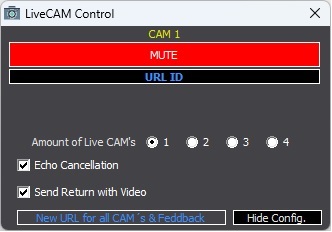
To obtain the unique URL ID link corresponding to each of the LiveCAM cameras enabled in the system, it is necessary to click on the "URL ID" button located in the camera configuration window.
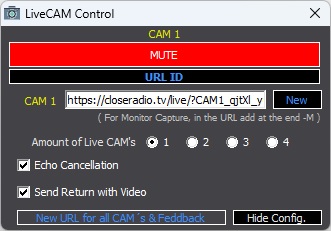
In the image provided, you can see that in the CAM 1 field the URL ID link corresponding to the LiveCAM 1 Camera is shown, which must be shared with the person you wish to allow access to that camera.
It is important to note that the URL ID links generated for each LiveCAM camera are unique and do not change, so they can be reused several times. In case that for security reasons it is required to generate a new URL ID link for a specific camera, it is possible to do so by using the "New" function available in the configuration window of the corresponding camera.
Once all the necessary configurations have been made for each of the LiveCAM cameras, it is possible to hide the configuration window by pressing the "Hide Config" button. In this way, the cameras can be controlled more compactly and easily through the MUTE buttons available for each of them.