Access Remotely via Cloud
CLOUD is a web interface that allows the user to remotely control and configure via the Internet various functions of CLOSE RadioTV, such as editing commercial programming, editing scene templates and generating reports.
The CLOUD interface is accessed by entering the following address in a web browser:
When logging in for the first time, the user must be validated by accessing from the terminal running CLOSE RadioTV. The user name is assigned upon activation of the CLOSE RadioTV license, and is displayed in the lower left corner of the CLOUD interface.
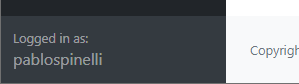
After defining the password, the system validates the user. From this moment on, CLOSE RadioTV can be accessed with the user name and password from any computer with an Internet connection.
Dashboard
The DASHBOARD option allows you to monitor the status of the system.
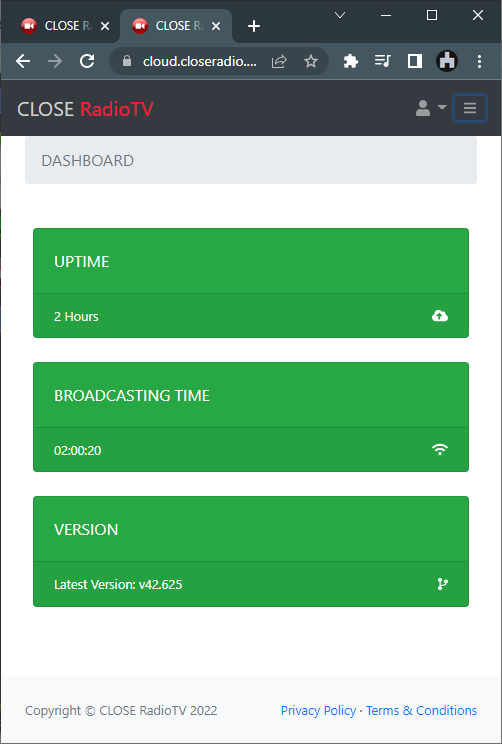
UPTIME: Displays the elapsed time since CLOSE RadioTV was executed. If the system is offline all indicators are red.
BROADCASTING TIME: Shows whether the system is online streaming (START LIVE enabled) or stopped.
VERSION: Installed version of the software.
TRAFFIC
This section allows you to view and modify the station's commercial schedule, including registering new clients, remotely uploading audio files and generating or updating commercial blocks.
Ad-Breaks
Allows you to view the commercial blocks and all their contents in "tree" mode.
The Generate Ad-Breaks option allows you to update the commercial blocks. It is equivalent to generating the blocks from the Commercials Planner of the mediaTV module.
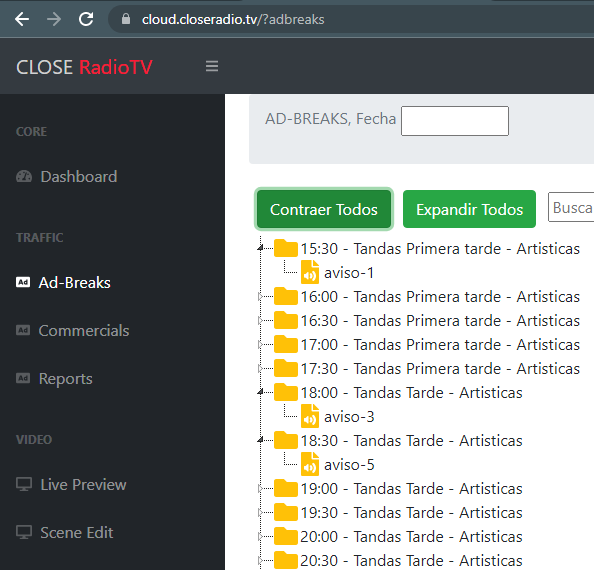
Commercials
This section allows:
- Customer Login
- Upload files (spots)
- Schedule alerts/spots
- Create Time Blocks
Its operation follows the same logic used by mediaTV's "Commercial Planner" module (see 3.4 - Commercial Planner).
From the drop-down menu in CLIENT COMMERCIALS it is possible to upload audio files up to 8 MB.
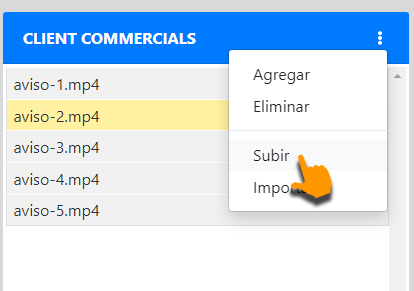
The files are transferred via CLOUD to the CLOSE RadioTV terminal, and saved in the Commercials folder defined in the system.
Reports
Allows to generate reports of issued files. It has the same functions as the Commercials Planner (see 3.4 - Commercials Planner).
VIDEO
Live Preview
Allows remote control of the VideoSwitch module. The user can preview a scene, edit its elements and put it on air.
The scene buttons replicate the content of VideoSwitch.
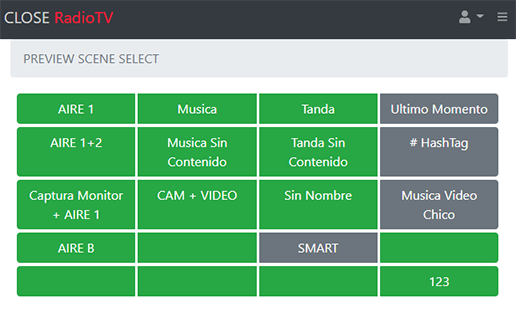
When you select a scene, the configuration is displayed. In this instance, you can modify, activate or hide the elements that make up the scene.
The elements available for the scenes are defined in the CLOSE RadioTV software. The picture elements can be replaced by other pictures in the system.
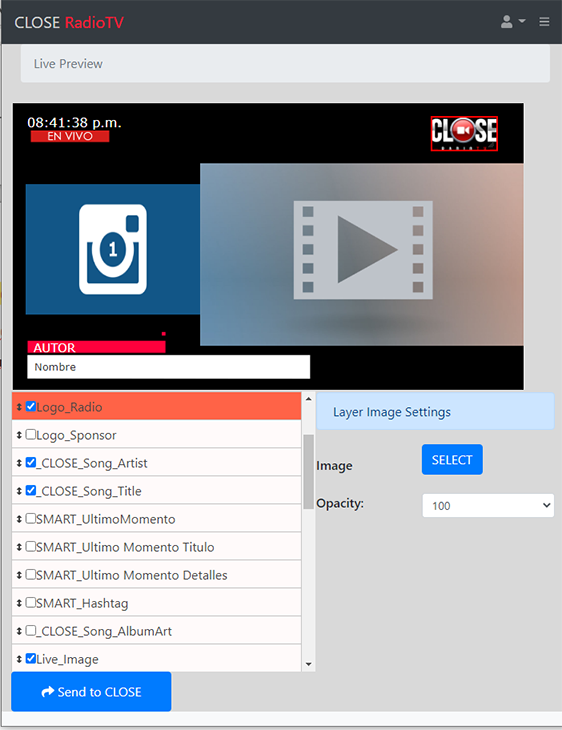
By pressing Send to CLOSE, the scene is aired. VideoSwitch switches to AIR mode, returning to AUTOMATIC mode with the playback of a fixed time block (e.g. a commercial block).