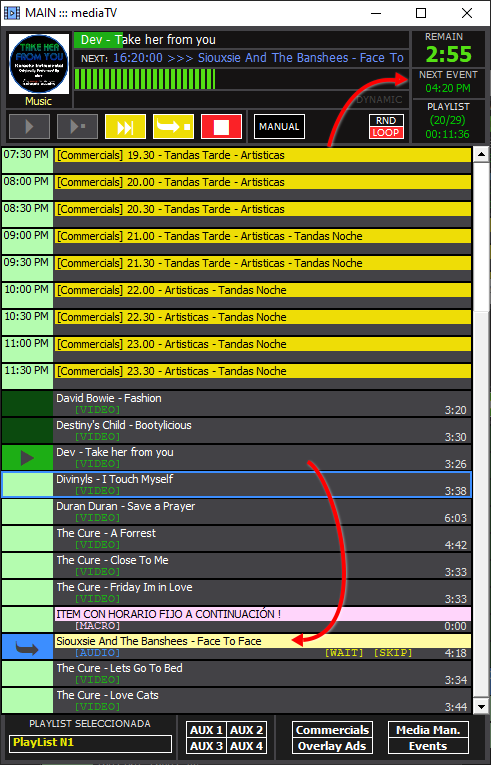Playlists & Playback Logic
mediaTV can autonomously solve the complete automation of the station.
The complete programming in mediaTV is based on the interaction of playlists (playlists) that may contain audio, video, commercials, nested lists, commands and special actions.
mediaTV canalso work in parallel to other automationsystems. In these cases, when mediaTV starts playing, it replaces in Video Switch the video capture controlled by the on-air software with the content played in mediaTV. The audio transition will be crossfaded.
The on-air software can continue playback or be stopped. When the playback launched from mediaTV ends (stop), CLOSE RadioTV returns to the playback generated by the external on-air software.
A Playlist can contain:
- Titles
- Categories (see Media Manager)
- Dynamic categories based on search criteria (see Media Manager)
- Special elements (see below)
- Other lists (nested lists)
They can be created in several ways:
- In the mediaTV module or its auxiliary windows, dragging titles from Media Manager and saving the list byright-clicking → "Save as..."
- In the mediaTV module or its auxiliary windows, dragging titles from Windows Explorer and saving the list byright-clicking → "Save as..."
- From Media Manager, right click on the window and choose "Create new Playlist". This action opens an auxiliary mediaTV window that allows you to drag contents.
- Starting from an existing list, new lists can be created automatically with the CLOCK function.
The order of the items in the list is changed by selecting and dragging.
In any of the windows, a list can be opened by right-clicking → Open List.
Playback controls
Programming playlists are loaded from the SELECTED PLAYLIST menu located at the bottom of the window.
The ![]() button starts playback of the item marked NEXT, which will continue with the next title according to the set playback dynamics.
button starts playback of the item marked NEXT, which will continue with the next title according to the set playback dynamics.
The ![]() PLAY ONEbutton plays only the title marked NEXT. At the end of that title, playback stops.
PLAY ONEbutton plays only the title marked NEXT. At the end of that title, playback stops.
The ![]() STOP AT ENDbutton causes playback to stop when the current title ends.
STOP AT ENDbutton causes playback to stop when the current title ends.
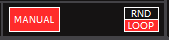
The RND / LOOP options determine the overall playback dynamics of mediaTV.
- LOOP causes playback to restart at the end of the list. If the list contains only one item, that item will be played continuously.
NOTE: When the "Number of Items to Play" property of a Playlist is equal to zero (0), the activated LOOP mode causes that, if the playback of the list is interrupted, when resuming it continues from the item following the last one played. If playback reaches the end of the list, it restarts from the first item. If instead LOOP is not enabled and the playback of the list is interrupted, when resuming it always starts from the first item. The same happens if the "Number of Items to Play" property is non-zero.
- RND plays the contents of the list in random mode, with the exception of fixed schedule items, which will be played at the assigned time (e.g. commercials).
Information displays:
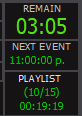 REMAIN: Shows the time remaining for the completion of the current title. A progress bar is also displayed under the item name.
REMAIN: Shows the time remaining for the completion of the current title. A progress bar is also displayed under the item name.
NEXT EVENT: displays the next fixed time event. By clicking on this area, the selection cursor is positioned on the event in the list.
PLAYLIST: Indicates the position number in the current playlist and the total number of items in the playlist, considering commercial blocks. Below it indicates the time accumulated by the items located below the title in playback. This time does not take into account the duration of the commercial blocks (which are always shown at the top of the list) or the existence of nested lists.
The playing title is indicated by the PLAY symbol highlighted in dark green on the left.
The blue frame indicates the selected title, it has no effect on playback.
NEXT: Double-clicking on an item sets it as the next title, and is indicated by a blue arrow to the left. Playback will jump to the NEXT item at the end of the current one, or if the user presses forward ( >>| ).
PREVIEW: Titles can be previewed by right-clicking → Audio&Video CUE. The preview launches a floating window.
Conventional reproduction
Titles managed by mediaTV can be loaded individually by dragging and dropping from Media Manager, or through playlists available in the menu located at the bottom of the window.
In its simplest use the generated playlist behaves like a linear playlist, where titles are played one after the other. But in advanced use it may contain items scheduled for specific times (e.g. commercial blocks) or nested lists (a playlist within a playlist). In these cases, the next item will not always be below the current title.
The mediaTV content is saved as a playlist with right click→save or as a new playlist with the Save As option .
Nested Playlists playback
The mediaTV playback window supports loading playlists in the same way as loading individual videos. Any playlist can consist of individual titles and other playlists.
When the item to be played is a playlist, it is indicated by the text LIST on the left.
In the mediaTV window, you can set thenumber ofplaylist items to be playedfor each playlist . To do this, right-click and select "Set number of items to play". A field will appear to enter the number of elements to be played, which will be indicated between {PLAY } to the left of the playlist name. The value zero (0) indicates that all the elements of the playlist should be played.
Reproduction schedule (elements with fixed schedule)
Any item within a playlist (files, PlayLists) can have a predefined playback schedule.
To assign it, from the right-click menu choose the ASSIGN PLAY TIME option in the mediaTV playback window or its AUXILIARY windows.
It can be assigned at the time of creating a list or at a later time.
When an item in the playlist is scheduled at a certain time, the playback logic changes according to the location in the playlist of the scheduled item.
- If the currently playing item is BELOW the scheduled item at the start time of a time-stamped item, playback jumps to the scheduled item at the end of the current title.
When playback of the programmed item is finished, the playback order prior to the programmed item is resumed.
ITEM WITH FIXED TIMETABLE ON THE CURRENT PLAY
EXAMPLE: In the following image, there is a title set for 5:30pm. Being 17:29pm, the current playback is below the fixed time item.
When the playback of the current title ends, the playback jumps to the 17:30pm time item because it is set for fixed time. When the timed item ends, playback resumes the previous order, continuing with the title "Keane", which is the one that was next in the list before the break-in of the timed item.
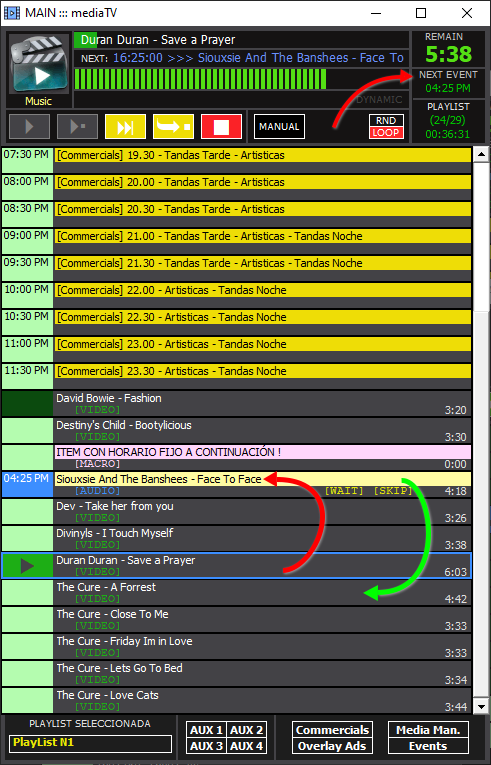
- If the item currently playing is ABOVE the scheduled item at the start time of a timed item, playback jumps to the scheduled item at the end of the current title.
When playback of the programmed item ends, the next title after that item is continued. Titles that were skipped are not played.
ITEM WITH FIXED SCHEDULE UNDER CURRENT PLAY
EXAMPLE: In the image of the following figure, the title "PlayList 1" is playing, being 17:00pm.
7 titles below the current title, there is an item set with a fixed time, at 17:05pm.
When the playback of "PlayList 1" is finished, the playback will skip to playback of the fixed time item.
When playback of the fixed time item 17:05pm ends, playback continues with the next title in the list ("Orishas"). In this case the titles that were skipped will not be played.