Social Media, Cloud ReStreaming
Broadcasting in LIVE mode enables access to the SOCIAL MEDIA module. This simple tool takes care of re-broadcasting to Facebook, YouTube, Twitch and Instagram. It can also generate an RTMP stream to send to any third-party streaming server.
Its main feature is that the streams for each social network are generated from the CLOSE RadioTV server in the cloud, not from the local computer. The broadcaster always generates a single data stream to the CLOSE RadioTV server.
The Cloud Streaming module is accessed by clicking the Social Media button in the VideoSwitch window.

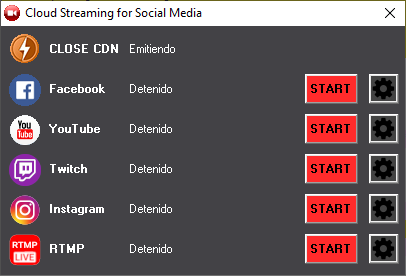
There are some differences in the initialization procedure for streaming on the different platforms. Generally speaking, in all cases you get a live streaming key, which is entered only once in the Cloud Streaming module of CLOSE RadioTV. However, some social networks require initializing the live stream from their platforms.
COPYRIGHT
Please note that you can enable the Copyright Detector feature, which replaces in social networks (not in ALSOLNET streaming) the audio of copyrighted content (video clips) in order to avoid interruptions in transmission or account blocking (see below in Settings).
Transmission to YouTube
- Log in to YouTube by registering with the account you will use to broadcast.
- Choose the "Broadcast Live"option on YouTube to access theLive Control Room.
- Click on START a transmission (can be immediate or scheduled).
- Choose the "Streaming software" option .A screen for configuring the streaming data will appear.
- YouTube generates a default streaming key, which is permanent (it does not change even if you log out of YouTube). Copy this key to the Cloud streaming module of CLOSE RadioTV and press START to start streaming.
- If you stop live streaming on YouTube, you will need to stop streaming in the Cloud streaming module and restart it to resume streaming. There is no need to re-enter the streaming key.
Transmission to FACEBOOK
- Log in to Facebook with the account to which you wish to broadcast.
- Access the"Live Video" option on the posts screen to access Facebook Live Producer.
- Choose the "Use transmission key"method . A floating window displays the video preview, indicating "Waiting for live video".
- In the "Configure options"panel of the page, verify that the"Use a permanent transmission key" option is activated.
- In the "Live Streaming Settings"panel Facebook will display the streaming key. Copy it.
- Enter the streaming key in the "Social Media" panel of CLOSE RadioTV, by clicking on the settingsicon for the Facebook option. This action is only necessary the first time an account is used, if the password is set as permanent.
- To start the CLOSE RadioTV broadcast to Facebook, press the START button for the Facebook option. This will start the broadcast from the CLOSE RadioTV server.
- In Facebook, a video preview is displayed. To publish the broadcast on the profile, click BROADCAST in Facebook Live Producer.
- To make a new broadcast, it will be necessary to first log in to Facebook Live Producer with the"Use broadcast password" option . It is not necessary to log in again if a permanent password is used. When the Facebook video preview indicates "Waiting for live video", press START in the CLOSE RadioTV Social Media module.
Transmission to Instagram
To broadcast on Instagram itis necessary to use third-party software, since this social network does not allow to generate the streaming from a computer. One option is Instagram Live Streamer from Streamon (getstreamon.com).
The procedure is similar to that described for other platforms:
- In the streamer application, register with the account to which you want to stream.
- The software generates a streaming key, which must be entered into the CLOSE RadioTV Cloud Streaming module.
- Start the broadcast for Instagram on CLOSE RadioTV and then on Instragram Live Streamer.